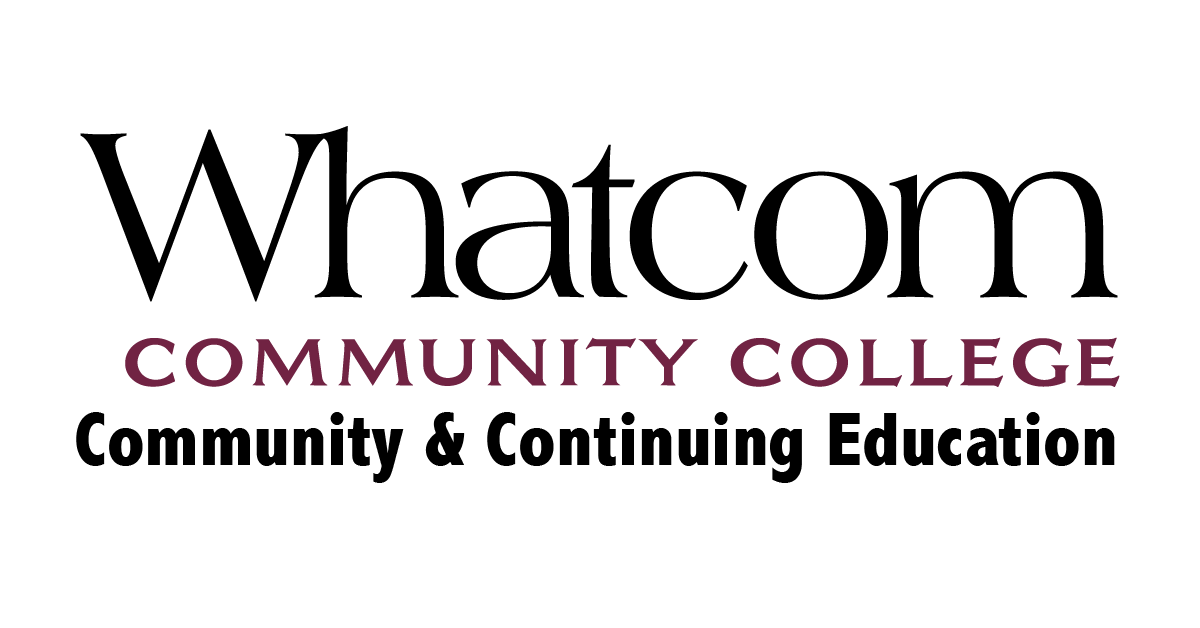Frequently Asked Questions
The following is a list of most commonly asked questions:
How do I create a new user account?
In order to register for courses online, you must have an account with Whatcom Community & Continuing Education. Creating an account gives you online access to enroll in courses, view your registration history, change your address and more.
You can go to our Sign up page to create a new account.
Note: you must have an email address to set up an account with us.This account is separate from your Whatcom Community College credit registration login.
What courses do you currently offer?
Select one of the Lookup Courses links (in the left navigation bar) to see the list of courses we currently offer.If you have a specific course in mind, you can also search in the search box in the top right corner.
How do I register for a course?
To register for a course:
- Look Up Course - look up the course you want to enroll in on our Course Listing page.
- Add to Cart - click the Enroll Yourself button to start the registration process.
- Logon - log on to the system. Note: if you're already logged on, this step will be skipped.
- Select Course Options - select the course fee options (i.e. select registration fee, add optional fees).
- Add More Courses - if you are enrolling in other courses, click the Enroll in Another Course button and repeat steps 1, 2, and 4. Otherwise, continue to step 6.
- Proceed to Checkout - once you have added all the desired courses to your Enrollment Cart, click the Proceed to Checkout button to continue the registration process.
- Make Payment - edit your personal information if necessary then click the Payment Service button to continue on to our Payment Service to make your payment. The Wait page will be displayed to you while the system is waiting for credit card approval. DO NOT move away from this page (click your Back button, select another URL, etc.) until the process is completed. If you do, the approval process is aborted and you WILL NOT be enrolled in the course.
- Registration Confirmed - when you are finished with the payment process, the Transaction Completed page is displayed notifying you that you are enrolled in the course(s). A confirmation email with the registration specifics is also sent to your email address. At this time, you can safely log off the system.
Which methods of payment do you accept online?
Whatcom Community College accepts Visa, MasterCard, Discover, or American Express.
What is the cancellation policy if I am unable to attend?
How do I cancel a registration?
You cannot cancel a registration online. To cancel a registration, you must contact:
Staff
360.383.3200
comed@whatcom.edu *
*Please include your full name and address, registration details for the course you want to cancel (i.e. course code, title, and dates) and a day time phone number where we can contact you.
What do I do if I've lost my password?
You can send a request for your password to be sent to your email address on our Lookup Password page. If this email does not come to your inbox, please check your spam or junk mail folders.
How can I find out what courses I'm registered in?
To see a list of courses in which you are enrolled, visit the Registration History page then click the appropriate button:
- Upcoming Courses - view a list of your upcoming courses with dates and location
- Completed Courses - view a list of completed courses with the hours and grades earned